- The
ansible-vaultcommand is the main interface for managing encrypted content within Ansible. This command is used to initially encrypt files and is subsequently used to view, edit, or decrypt the data.Creating New Encrypted Files
To create a new file encrypted with Vault, use theansible-vault createcommand. Pass in the name of the file you wish to create. For example, to create an encrypted YAML file calledvault.ymlto store sensitive variables, you could type:- ansible-vault create vault.yml
You will be prompted to enter and confirm a password:OutputNew Vault password: Confirm New Vault password:When you have confirmed your password, Ansible will immediately open an editing window where you can enter your desired contents.To test the encryption function, enter some test text:vault.ymlSecret informationAnsible will encrypt the contents when you close the file. If you check the file, instead of seeing the words you typed, you will see an encrypted block:- cat vault.yml
Output$ANSIBLE_VAULT;1.1;AES256 65316332393532313030636134643235316439336133363531303838376235376635373430336333 3963353630373161356638376361646338353763363434360a363138376163666265336433633664 30336233323664306434626363643731626536643833336638356661396364313666366231616261 3764656365313263620a383666383233626665376364323062393462373266663066366536306163 31643731343666353761633563633634326139396230313734333034653238303166We can see some header information that Ansible uses to know how to handle the file, followed by the encrypted contents, which display as numbers.Encrypting Existing Files
If you already have a file that you wish to encrypt with Vault, use theansible-vault encryptcommand instead.For testing, we can create an example file by typing:- echo 'unencrypted stuff' > encrypt_me.txt
Now, you can encrypt the existing file by typing:- ansible-vault encrypt encrypt_me.txt
Again, you will be prompted to provide and confirm a password. Afterwards, a message will confirm the encryption:OutputNew Vault password: Confirm New Vault password: Encryption successfulInstead of opening an editing window,ansible-vaultwill encrypt the contents of the file and write it back to disk, replacing the unencrypted version.If we check the file, we should see a similar encrypted pattern:- cat encrypt_me.txt
Output$ANSIBLE_VAULT;1.1;AES256 66633936653834616130346436353865303665396430383430353366616263323161393639393136 3737316539353434666438373035653132383434303338640a396635313062386464306132313834 34313336313338623537333332356231386438666565616537616538653465333431306638643961 3636663633363562320a613661313966376361396336383864656632376134353039663662666437 39393639343966363565636161316339643033393132626639303332373339376664As you can see, Ansible encrypts existing content in much the same way as it encrypts new files.Viewing Encrypted Files
Sometimes, you may need to reference the contents of a vault-encrypted file without needing to edit it or write it to the filesystem unencrypted. Theansible-vault viewcommand feeds the contents of a file to standard out. By default, this means that the contents are displayed in the terminal.Pass the vault encrypted file to the command:- ansible-vault view vault.yml
You will be asked for the file’s password. After entering it successfully, the contents will be displayed:OutputVault password: Secret informationAs you can see, the password prompt is mixed into the output of file contents. Keep this in mind when usingansible-vault viewin automated processes.Editing Encrypted Files
When you need to edit an encrypted file, use theansible-vault editcommand:- ansible-vault edit vault.yml
You will be prompted for the file’s password. After entering it, Ansible will open the file an editing window, where you can make any necessary changes.Upon saving, the new contents will be encrypted using the file’s encryption password again and written to disk.Manually Decrypting Encrypted Files
To decrypt a vault encrypted file, use theansible-vault decryptcommand.Note: Because of the increased likelihood of accidentally committing sensitive data to your project repository, theansible-vault decryptcommand is only suggested for when you wish to remove encryption from a file permanently. If you need to view or edit a vault encrypted file, it is usually better to use theansible-vault vieworansible-vault editcommands, respectively.Pass in the name of the encrypted file:- ansible-vault decrypt vault.yml
You will be prompted for the encryption password for the file. Once you enter the correct password, the file will be decrypted:OutputVault password: Decryption successfulIf you view the file again, instead of the vault encryption, you should see the actual contents of the file:- cat vault.yml
OutputSecret informationYour file is now unencrypted on disk. Be sure to remove any sensitive information or re-encrypt the file when you are finished.
Wednesday, February 26, 2020
How To Manage Sensitive Files with ansible-vault
Subscribe to:
Post Comments (Atom)
-
How Install and Configure OpenLDAP on CentOS / RHEL Linux LDAP stands for Lightweight Directory Access Protocol. LDAP is a solution...
-
Red Hat Enterprise Performance Tuning (RH442) Course Overview : This system architecture with emphasis on Understanding the implica...
-
EX-248 : 31-12-2014 : Chennai : EX-248 Date-31.12.14.pdf EX-210 : 26-12-2014 : Chennai : EX-210 Date-26.12.14.pdf ...
Networking terms in basic level
Basics of Computer Networking Open system: A system which is connected to the network and is ready for communication. Closed system...
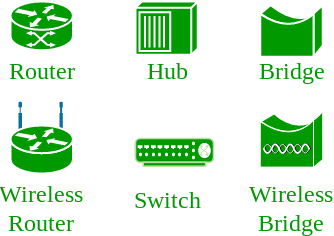

No comments:
Post a Comment