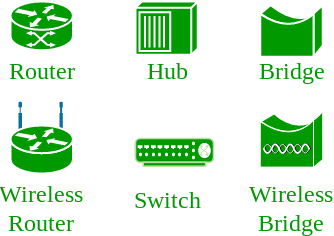Accessing the
command line using the Desktop
GNOME - GNU Network Object Model Environment
Opening Terminal using keybord
1) Alt + f2 -> type
gnome-terminal
2) Win -> search terminal
3) Right click select
openTerminal
4) Application -> system
Tools -> termina
l
Linux Shell
Shell is Command line interpreter.
The Shell is Interpreting our commands
Type of Shell
1) SH
2) BASH
SH
Sh - Bourne Shell. Sh is
shell for computer Operating System. The sh shell is older one. This is used in
old version. This is not user friendly one. The shell is defaultly showing only version of the shell
SH Shell Prompt
Example:
Admin User : [sh-v-1.2]#
Normal Users : [sh-v-1.2]$
BASH
BASH – Bourne Again Shell.
Compare then sh shell this is latest one. The bash shell is user friendly one. It
will showing the currently logged username as well as the machine name and
present working directory.
BASH Shell Prompt
Admin user Shell Prompt
[<username>@<hostname> pwd ]#
Example [root@systme0~]#
Normal user
Shell Prompt [<username>@<hostname>pwd]$
Example [student@systme0~]$
Basic command
1) ls
2) cd
3) pwd
4) date
5) wc
6) clear
7) bc
8) nl
9) echo
10)
history
ls - List
ls - is a one of the command. The ls command is used to list
the files and directorys in current working directory
cd – Change Directory
cd – is a on of the command. The cd command is used to switch
one directory to some other directory
pwd – Present Working
Directory
pwd – is one of the command. The pwd command is used to print
the Present Working Directory
date
date - is one of the command. The date command is used to print the Current date and time
wc – Word Count
wc – is one of the command. The wc command is used to count the number of character, number of
words, number of lines in the input file
clear
clear – is one of the command. The clear command is used to clear our terminal. To make a fresh
terminal like as.
BC – Binary Calculator
bc – is one of the command. The bc command is used to
perform the binary calculation on our terminal
NL– Line Number
nl – is one of the command. The nl command is used to view the file content with line number
ECHO
echo – is one of the command. The echo command is used to print the system Variable values
History
history – is one of the commad. The history command is used to
print the history of terminal. It will showing the previously executed commands
RHCSA Training Video Bellow