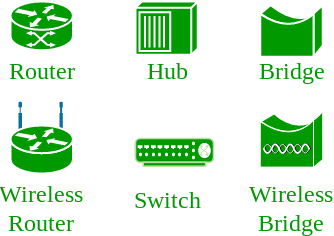RHEL 7 vs RHEL 8:
----------------------------
Red Hat has become associated to a large extent with its enterprise operating system Red Hat Enterprise Linux . With the acquisition of open-source enterprise middleware vendor JBoss, Red Hat also offers Red Hat Virtualization (RHV), an enterprise virtualization product. Red Hat provides storage, operating system platforms, middleware, applications, management products, and support, training, and consulting services.Red hat includes many container tools in RHEL 8. It brings support for Buildah, Podman, and Skopeo.System management boost up with the composer features. This feature facilitates organizations to build and deploy customRHEL images.RHEL 8 brings support for the Stratis filesystem, file system snapshots, and LUKSv2 disk encryption with Network-BoundDisk Encryption (NBDE).The new Red Hat Enterprise Linux Web Console also enhances the management of RHEL. It enables administrators to deal with bare metal, virtual, local and remote Linux servers.
Default File System
| RHEL 7 | RHEL 8 |
| XFS | XFS |
Kernel Version
| RHEL 7 | RHEL 8 |
| 3.10.0-x | 4.18.0-x |
Max. RAM Supported
| RHEL 7 | RHEL 8 |
| 12 TB* | 24 TB*(* on x86_64 architecture) |
DefaultDatabase
| RHEL 7 | RHEL 8 |
| Maria Db is the default implementation of MySQL in Red Hat Enterprise Linux 7 | The following database servers are available in RHEL 8: MySQL 8.0 Maria Db 10.3 PostgreSQL 10 and PostgreSQL SQL 9.6 Redis 5.0 |
New version of Programming Languages
| RHEL 7 | RHEL 8 |
| Python 2 ( 2.7.X) PHP 5.4 Ruby 2.0.0 | Python PHP 7.2 Ruby 2.5 Node.js 10 |
General Availability Date of First Major Release
| RHEL 7 | RHEL 8 |
| 2014-06-09 (Kernel Version 3.10.0-123) | 2019-05-07 (Kernel Version 4.18.0-80) |
Standard/Default Repo Channels
| RHEL 7 | RHEL 8 |
| Repo ID : rhel-7-server-rpms Repo Name: Red Hat Enterprise Linux 7 Server (RPMs) | Repo ID : rhel-8-for-x86_64- appstream-rpms Repo Name: Red Hat Enterprise Linux for x86_64 – AppStream (RPMs) Repo ID: rhel-8-for-x86_64-baseos- rpms Repo Name: Red Hat Enterprise Linux 8 for x86_64 – BaseOS (RPMs) |
Network Time Synchronization
| RHEL 7 | RHEL 8 |
| Using either ntp or Chronyd | Using only Chronyd The ntp implementation is not supported in RHEL 8 |
Maximum Supported File Size
| RHEL 7 | RHEL 8 |
| Max. (individual) file size = 500TiB Max. filesystem size = 500TiB | The maximum supported size of an XFS file system has been increased from 500 TiB to 1024 TiB (This maximum file size is only on 64-bit machines. Red Hat Enterprise Linux does not support XFS on 32-bit machines) |
Package/Software Management
| RHEL 7 | RHEL 8 |
| Yum being used and it is based on version 3.0.x | Package management is done by DNF (YUMv4) Yum is based on DNF technology and yum command provides backward compatibility with YUM v3 beingused in earlier versions The yum command is just asymbolic link to dnf |
Change in default network packet filtering
| RHEL 7 | RHEL 8 |
| The firewalld daemon uses iptables as its default backend | The “nftables” is the default network packet filtering which has replaced earlier “iptables” framework The firewalld daemon now uses nftables as its default backend This would replace the earlier used ‘iptables’, ‘ip6tables’, ‘arptables’ & ‘ebtables’ tools. The ‘nftables’ does provide a single frame work for both IPv4 & IPv6 protocols |
Default Display Server
| RHEL 7 | RHEL 8 |
| X.Org server is the default display server in RHEL 7 | The default display server is ‘Wayland’ used by Gnome Display Manager in RHEL 8 |
Different Version Control Systems available
| RHEL 7 | RHEL 8 |
| Red Hat Enterprise Linux 7 is distributed with three of the most popular open source revision control systems: Git, SVN, and CVS | RHEL 8 provides the following version control systems: Git 2.18 Mercurial 4.8 Subversion 1.10 Both Concurrent Versions System (CVS) and Revision Control System (RCS) are not available in RHEL 8 |
Changes in NFS
| RHEL 7 | RHEL 8 |
| The default NFS configuration file is ‘/etc/sysconfig/nfs’ | The NFS configuration file is “/etc/nfs.conf” Red Hat Enterprise Linux 8 attempts to automatically convert all options from “/etc/sysconfig/nfs” to “/ etc/nfs.conf” when upgrading from RHEL 7 NFS over UDP is no longer supported |