Docker – ‘A better way to build apps’, as stated on its website, is an open-source platform for building apps and microservices. The catch here is the automated deployment of your app in a container, by OS level virtualization provided by Dockers. Dockers are better than VMs as you can do away with the additional costs for maintaining and starting the latter. By deploying your app and its dependencies (i.e. the pre-requisite apps for its proper functioning) in a container, your app becomes portable during all the phases of development and testing. Moreover, the isolated apps eliminate conflicts, enable team collaboration, and reduce the time-to-market.
When Do You Need to Use a Docker?
- For replicating the environment on your server, while running your code locally on your laptop
- For Docker CI/CD during numerous development phases (dev/test/QA)
- For distributing your app’s OS with a team, and as a version control system.
How Do You Setup a Docker Locally
- Download a Docker edition and the Docker Toolbox
- Make sure your BIOS has Virtualization Technologies, AMD-V, or KVM enabled
- Install the Extension Pack in the Oracle VirtualBox.
- Run the Setup
How Do You Use a Docker?
The biggest advantage of VMs is that they create snapshots which can be revisited instantly later. Docker containers further enhance the lightweight process virtualization by being OS independent and using the Linux Kernel’s functionality. They are created from Docker images – like snapshots. Docker images are created using a Docker file which can be customized or used as is. The default execution driver for creating a docker container is ‘libcontainer’. Docker Hub can be used for searching docker images and seeing the way they have been built.
- To create a Docker container, download the ‘hello world’ image, by typing the following command in the terminal –
$ docker run hello world
- For checking the number of images on your system, use the following command –
$ docker images
- For searching an image in the Docker Hub –
$ docker search <image>
Here’s a List of Docker Commands
- docker run – Runs a command in a new container.
- docker start – Starts one or more stopped containers
- docker stop – Stops one or more running containers
- docker build – Builds an image form a Docker file
- docker pull – Pulls an image or a repository from a registry
- docker push – Pushes an image or a repository to a registry
- docker export – Exports a container’s filesystem as a tar archive
- docker exec – Runs a command in a run-time container
- docker search – Searches the Docker Hub for images
- docker attach – Attaches to a running container
- docker commit – Creates a new image from a container’s changes
Examples of Using a Docker
- You can run WordPress locally on your laptop by downloading Docker, without having to install Apache, PHP, MySQL etc. The Docker Toolbox creates a containerized version of Linux to run the Docker in a VM.
- Download Docker Tool Box which will install the Oracle VirtualBox.
- Install the Extension Pack in the VirtualBox.
- Type $ docker run hello-world in the terminal to check if your installation has finished properly.
- Search for a WordPress image on the Docker Hub to install WordPress locally.
- Similarly, you can install DokuWiki using dockers.
- Dockers can be used for testing SDN components
Here are a few samples to get your docker engine up and running.
*All the examples in this article are for installing Docker on Windows. You can always run it on a Linux VM.

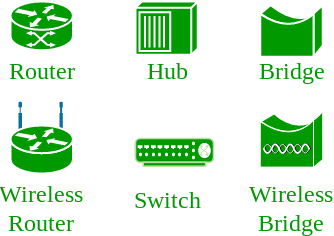
No comments:
Post a Comment